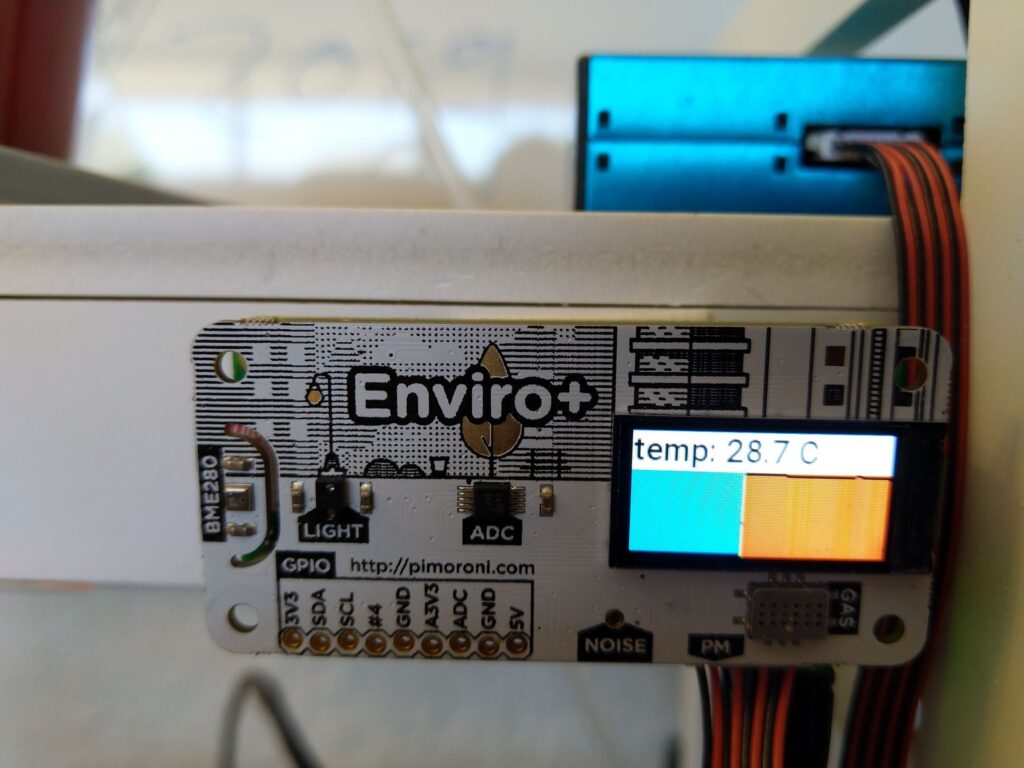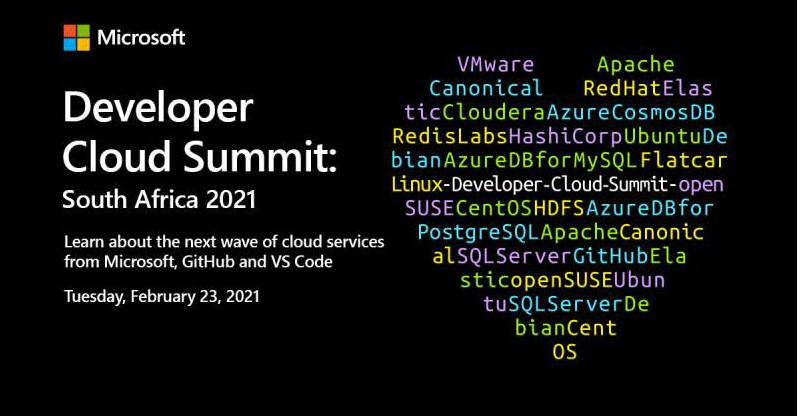
I hope you enjoyed the Microsoft Developer Cloud Summit today! Thank you very much for attending my session: Automating your home or office with IoT Central and Power Apps” It was a lot of information in 30 min, so here’s the content, resources and source code.
This whole session was done using Home Automation devices combined with OBS. Camera Scene changes were controlled with a standard home remote control. So automation doesn’t have to be traditional garage doors or lighting, you can control you PC life too! 😎 Controlling your OBS Scenes with a Home Automation device
Link to Presentation: Microsoft Developer Cloud Summit 2021 Presentation
Topics
Connecting a Pimoroni Environment Monitor to IoT Central
Connecting Azure IoT Central to Power Apps and Power Automate
Arduino Smart Watering Kit with Azure IoT Central
Building an Azure IoT Central “Gateway” using Node-RED
Flashing Sonoff Devices with TASMOTA
Controlling your OBS Scenes with a Home Automation device
Installing Node-RED in a Container
Installing Eclipse Mosquitto in a Container
Other Resources
IoT Central
https://azure.microsoft.com/en-us/services/iot-central/
Power Apps
https://powerapps.microsoft.com/en-us/
Node-RED
Tasmota
https://tasmota.github.io/docs/
Environmental Monitor
https://www.pishop.co.za/store/enviro–for-raspberry-pi?keyword=enviro&category_id=0
Sonoff